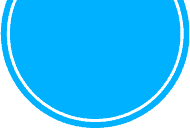I hope you enjoy reading the blog post.
If you want my team to just do your online dating for you, click here.
Quick Start Guide To Video Calls On FaceTime, Skype & Duo
Whether you’re setting up a video call for work, catching up with family or friends, or dating (like our clients), you’re looking for a quick-start guide to one of the most popular video platforms.
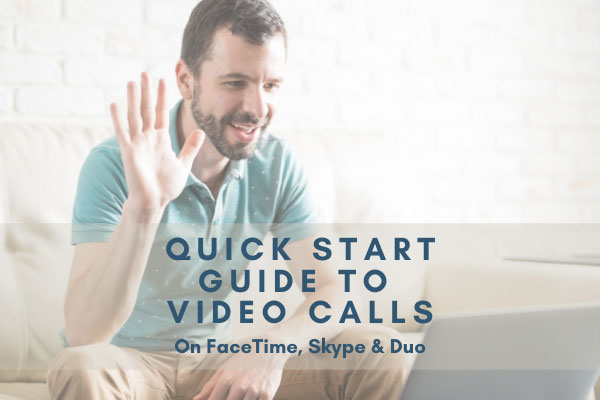
VIDA Select's team of modern dating experts have been helping singles like you find their ideal partners since 2009. We've compiled this quick guide to help you navigate the art of the video call!
Click on one of the following 3 most popular video calling apps for simple, step-by-step instructions for getting started:
| Due to the COVID-19 pandemic, many dating app users have begun turning to video calls as a way to get to know a match better before meeting in person. These “pre-dates” are a perfect way to find out if you have chemistry, but don’t do yours without first seeing this expert video chatting advice. |
How To Use FaceTime
For FaceTime to work, both you and your match need Apple devices. If the other person has an Android device you’ll both need to use the Skype or Duo video chat app.
Here is a step-by-step guide to making a FaceTime call:
#1: First, you need to turn on FaceTime if you haven’t done so already. (You can download it here.) Open the FaceTime app on your phone and follow the sign in prompts (you’ll need your AppleID), or go to the Settings menu and tap on FaceTime.
If you’re using your iPhone, your phone number will automatically be registered. You can also make FaceTime calls via your email address if you register it on your iPhone, iPod or iTouch:
- Go to Settings
- Tap on FaceTime
- Tap on Use your Apple ID for FaceTime
- Sign in with your Apple ID
#2: Once you’ve registered your phone and email address, you’ll see it displayed in the FaceTime menu screen:
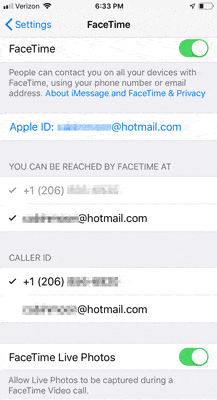
Note that you can disable FaceTime Live Photos by toggling that feature off, which means live photos can’t be captured during a FaceTime video call:
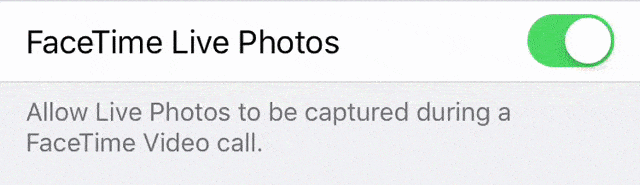
#3: You can make a FaceTime video call as long as you have the other person’s registered email address or phone number.
There are three ways to make a FaceTime call:
1) Within the FaceTime app, tap the + button at the top right of the screen:
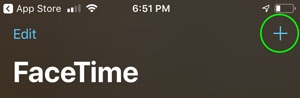
Then enter your match’s number or email, then tap the video icon:
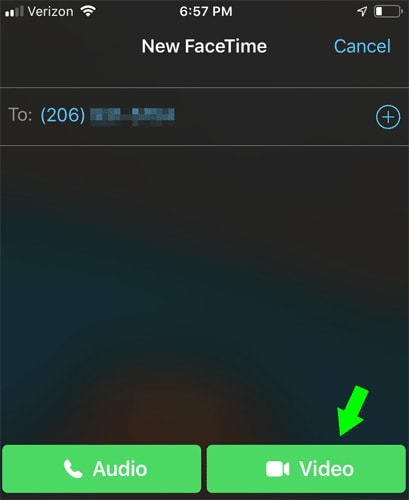
2) If your match is entered as a contact, tap the name, then the video icon:
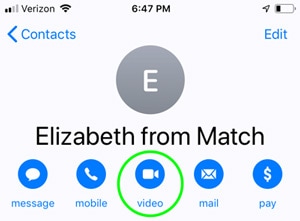
3) Call your match first, then tap the video icon to switch over to a video call:
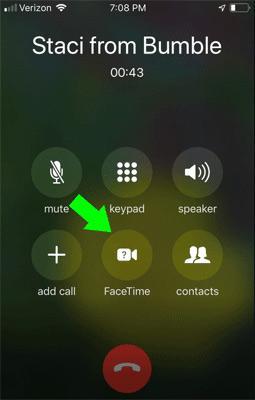
How To Use Skype
If you haven’t already, you’ll need to download or install Skype onto whatever device you’ll be using to call your match, whether that’s your iOS/Android device or your computer.
To install Skype on Windows 10:
- Open your browser and go to Skype’s homepage, then click on “Download Skype.”
- If you want to use Skype on all your devices, then sign in with your Microsoft account credentials when prompted. If you only want to use it on your computer or laptop, click “No thanks.”
- Once Skype is finished installing, open the program.
- Select “Create a new account” and provide your email address or phone number and click next. You’ll be asked to provide some other information to continue setting up your account.
- Once your account is set up, you can choose to import your contacts when prompted if you have some associated with your Microsoft account. If not, you can use the search box to find specific people (like your match) using their name, Skype name or email address:
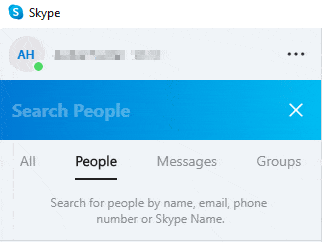
To make a Skype video call using Windows 10:
#1: Enter your match’s Skype name or email address in the “Search People” field.
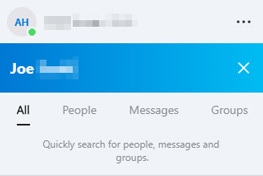
#2: Click on the correct person:
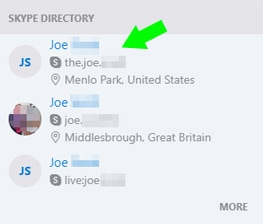
#3: Click “Say Hi”. This will send your match an invitation to start the chat.
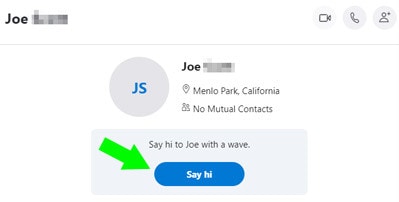
#4: Once the invitation has been accepted you’ll get a notification:
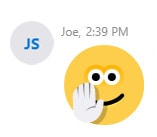
#5: Initiate the video call by clicking on the video icon:

To make a Skype call using your mobile device:
#1: Download Skype for free via the App Store or Google Play.
#2: If you don’t already have a Skype account, you’ll need to create one by following the prompts and providing the requested information. If you already have a Skype account, enter your username and password to log in.
#3: Tap on the search bar to enter your match’s Skype name or email address:
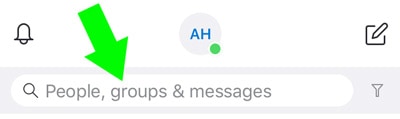
#4: Tap on the correct person from the results list:
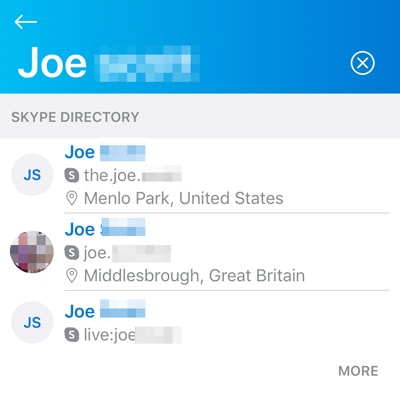
#5: Tap on “Say Hi” to send them a chat invitation:
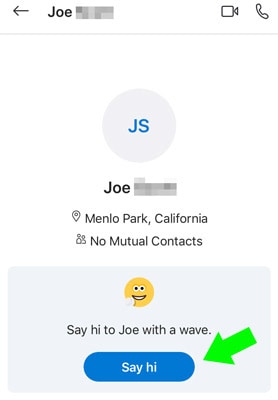
#6: When the invitation is accepted, you’ll be notified:
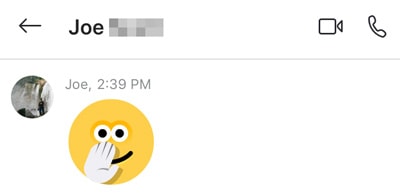
#7: Tap on the video icon to initiate the call:

How To Use Duo
Like Skype, Duo is a free app you can use for video calling. Both you and your match will need to install it on your mobile device or computer. You can download it from the App Store, Google Play or their website.
To make a call from your mobile device:
#1: Download the app
#2: Agree to the access requests as prompt (camera, microphone, contacts, etc.)
#3: Verify your phone number by entering the code you receive via text
#4: Enter your match’s phone number in the search bar:
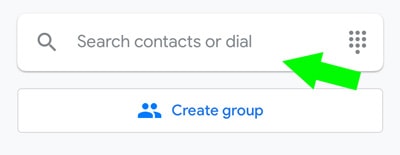
#5: Tap the blue “Video call” button:
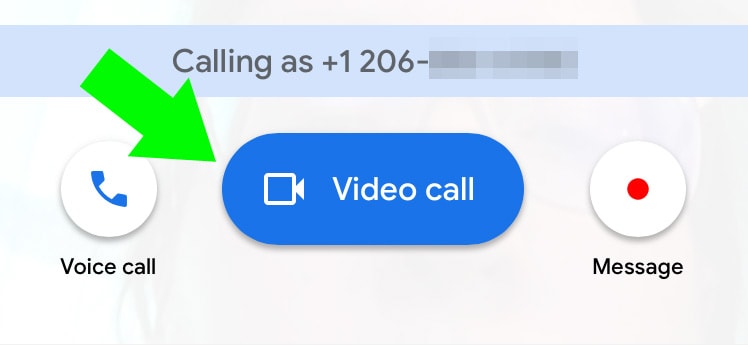
To make a call from your computer:
#1: Sign in to your Google account
#2: Go to https://duo.google.com/
#3: Type the number you want to call in the search bar
#4: Click on the blue “Video call” button:
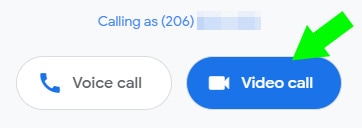
Want us to do your online dating for you?

Hey, I'm Ally, VIDA Select's Director of Matchmaking.
We take all the frustration, hard work and hassle out of modern dating!
Imagine your very own Dream Team of highly skilled dating experts searching for the very best local matches, sparking their interest, and arranging all the dates for you.
Wouldn't it be nice to finally stop swiping and start dating higher quality matches so you can meet someone special?
We've helped thousands of singles just like you since 2009, and we're ready to make you our next success story!
What are you waiting for? Take the next step now…